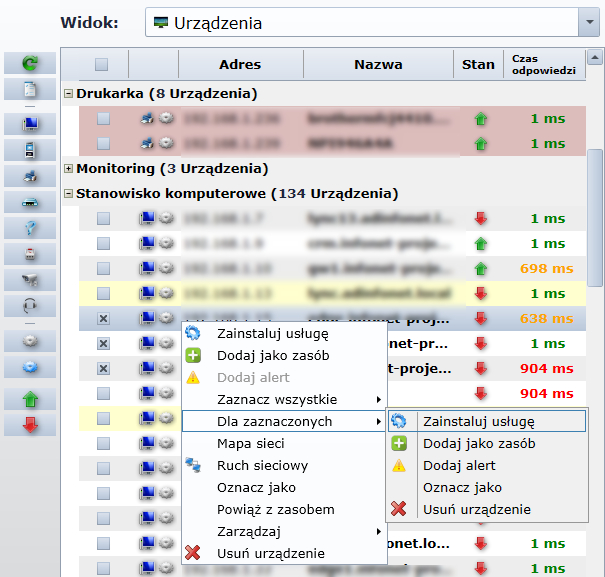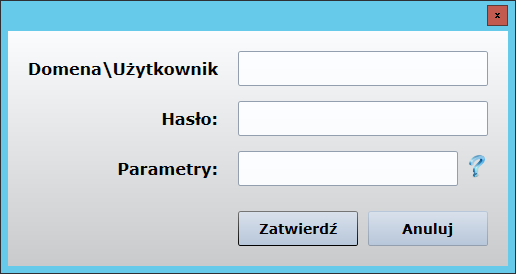Network monitoring
The module allows cyclic scanning of the LAN together with the analysis of the detected devices. SNMP protocol provides information on the status of printers and network devices. The network traffic and connections between devices are also analysed - a network map. The administrator is automatically informed about service availability and device failures.
Configuration
The network scanner module is one of the components of the ITManager system. It provides functionalities related to the monitoring of network status with IP address 4.

**Icon description
 - add a new network/port.
- add a new network/port.
 - exclude from scanning.
- exclude from scanning.
 - scan the network/port.
- scan the network/port.
 - delete network/port.
- delete network/port.
 - edit the network/port.
- edit the network/port.
Networks
Starting with the tool, the first stage is to configure the networks that will take part in the scanning process. The address and the subnet mask are required as a single entry. The list of subnets is not limited in any way and can be modified at any time. By default, if we do not define it ourselves, this data is taken from the physical active network interfaces of the host.
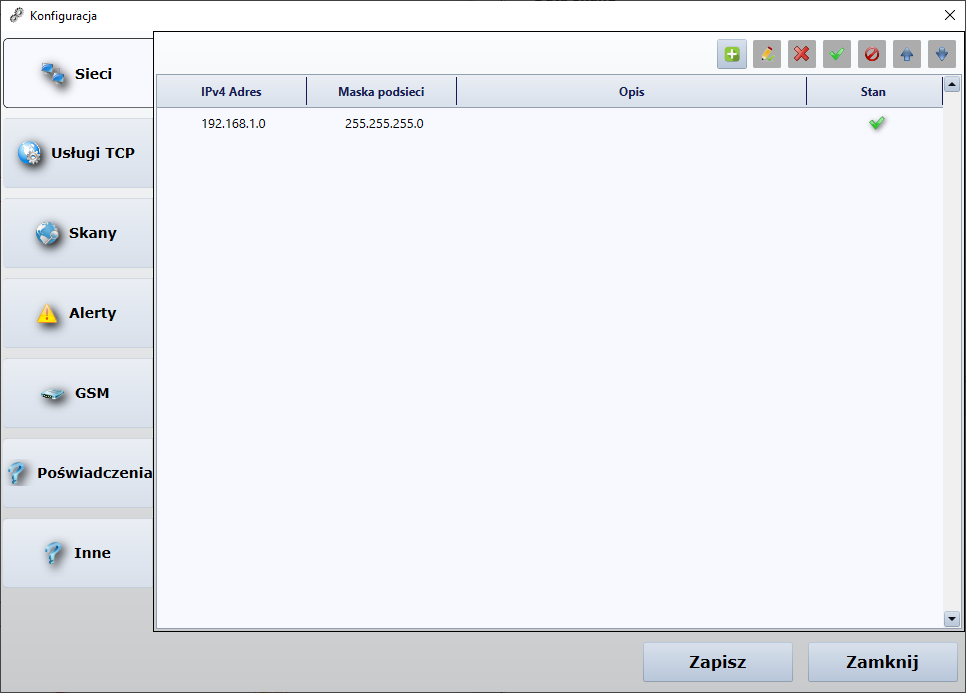
TCP services (ports)
The next stage of configuration is ports. Without changing anything, a pool of about 100 most popular ports will be scanned. If we want to define our own list, we have the possibility to specify both individual ports and their respective ranges. As in the case of subnetworks, there is no limit to the number of entries and the freedom to modify them.
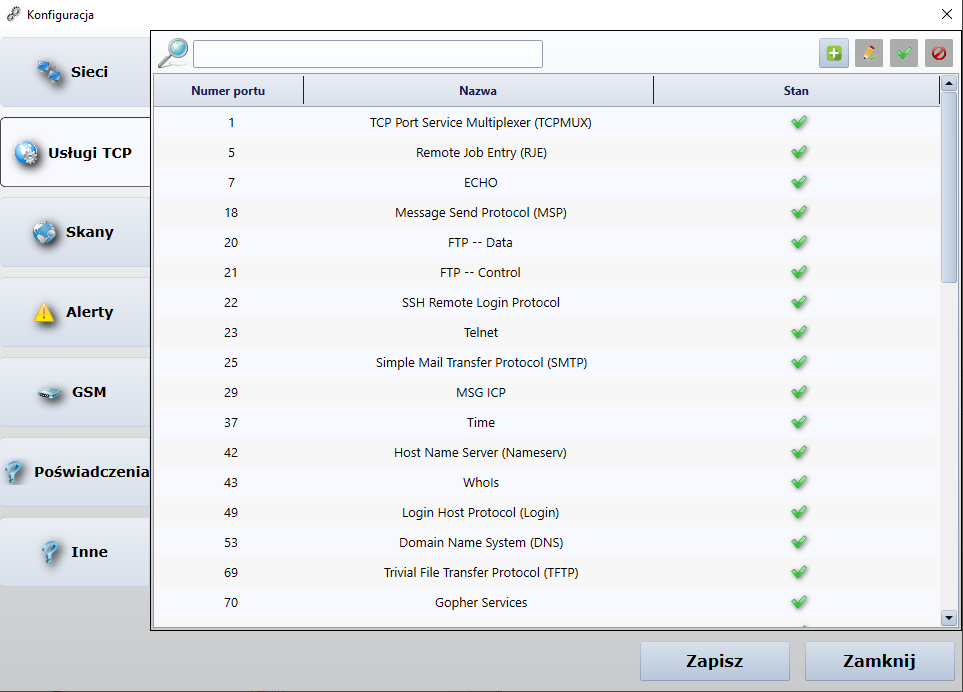
Scans
The intervals of individual scan types are also configurable. The simplest of these is Discovering scans with interval. The cyclicality of this scan can have the relatively lowest interval compared to other types. It is responsible for detecting new devices and updating the states (on/off) of devices already found. The scanner also recognizes with the appropriate interval the type of equipment, i.e. the device: printer, network device (switch, router, etc.), computer, telephone (smartphone, VOIP). Scanning of ports and services operating on them also takes place every defined period of time. In addition **Retrieving information using SNMP with interval to collect more detailed data on the status of printers and network devices.
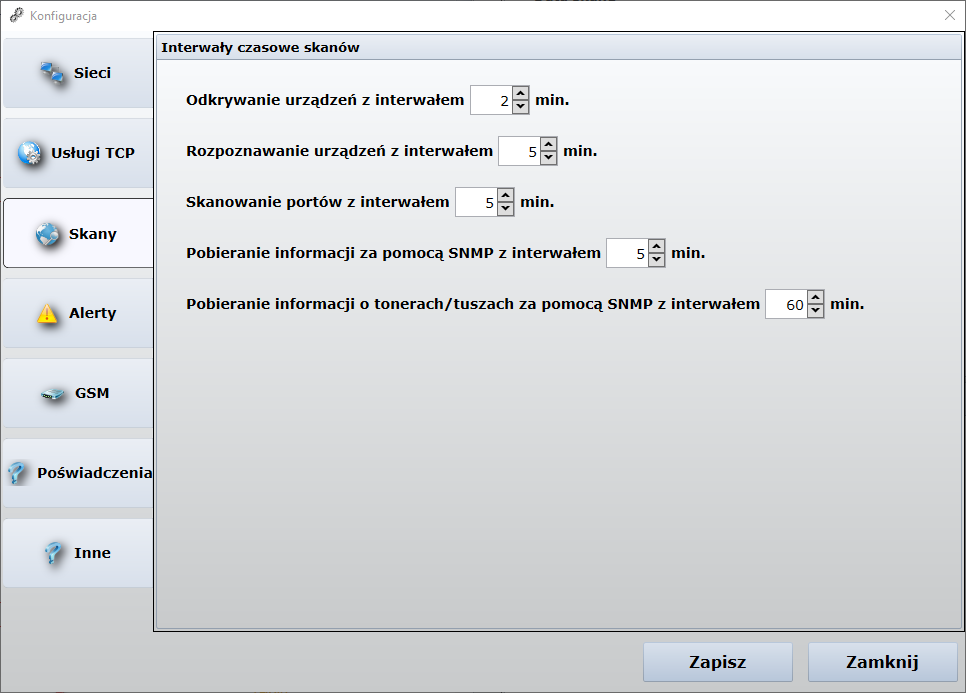
GSM
The next GSM tab is responsible for configuring the COM1 port for the adapter in order to configure the function for sending alerts via SMS.
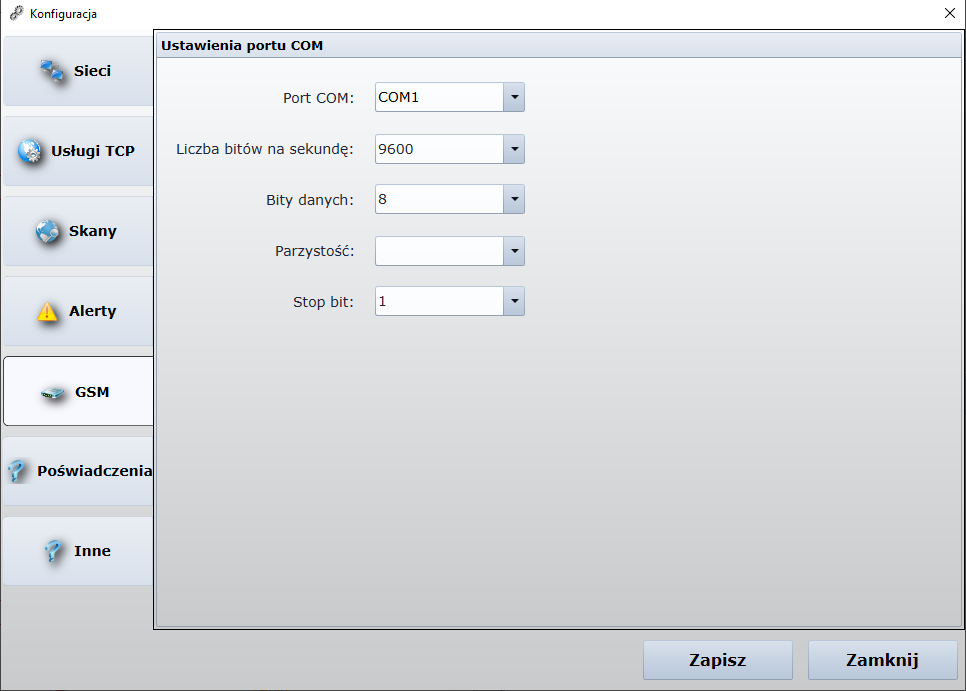
Credentials
On the tab Credentials you can configure the SNMP protocol, which provides information on the status of printers and network devices. By default, all devices will be scanned with credentials from this window (Default SNMP profile).
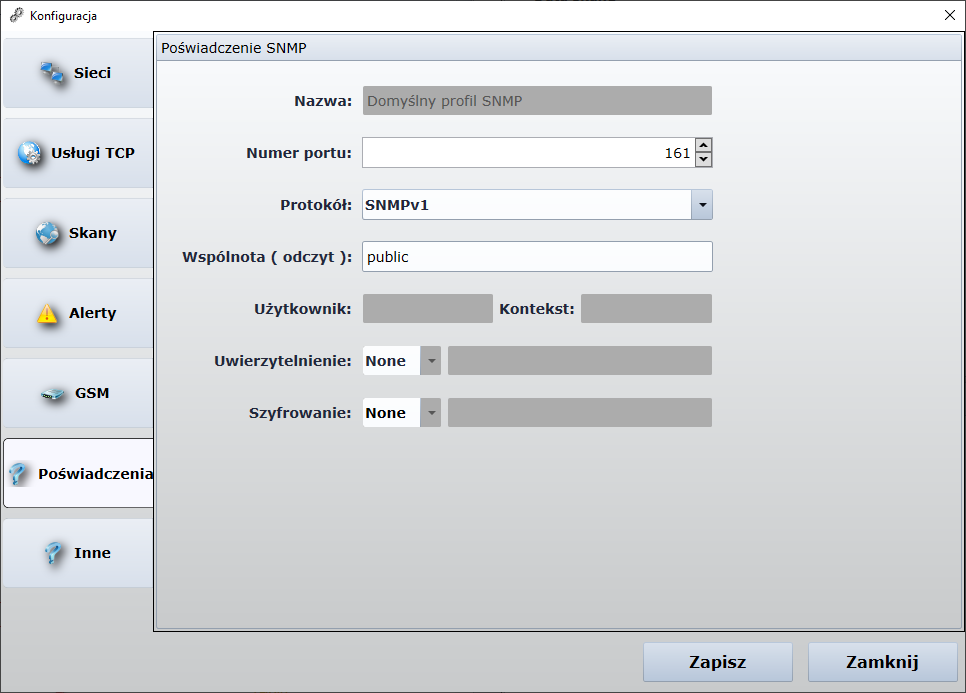
To select other credentials for the selected device, right-click on it and select "Credentials". The "Add" button will display a window with configuration of new credentials. Once configured, the new credentials will appear in the credentials window drop-down menu.
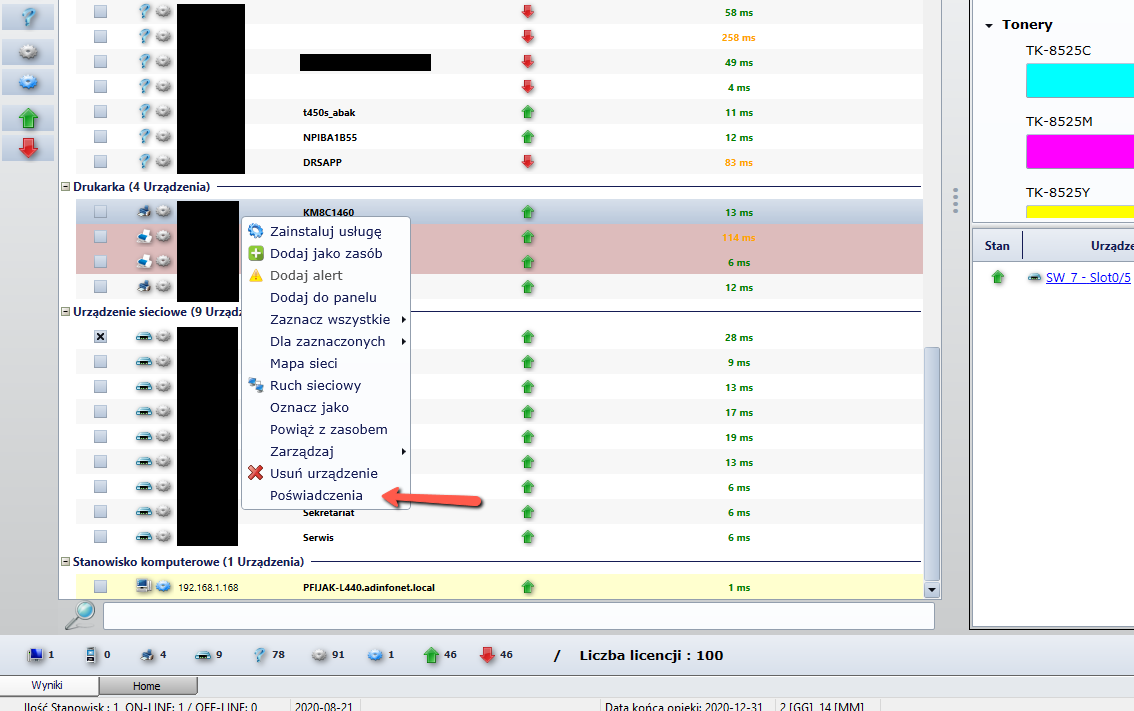
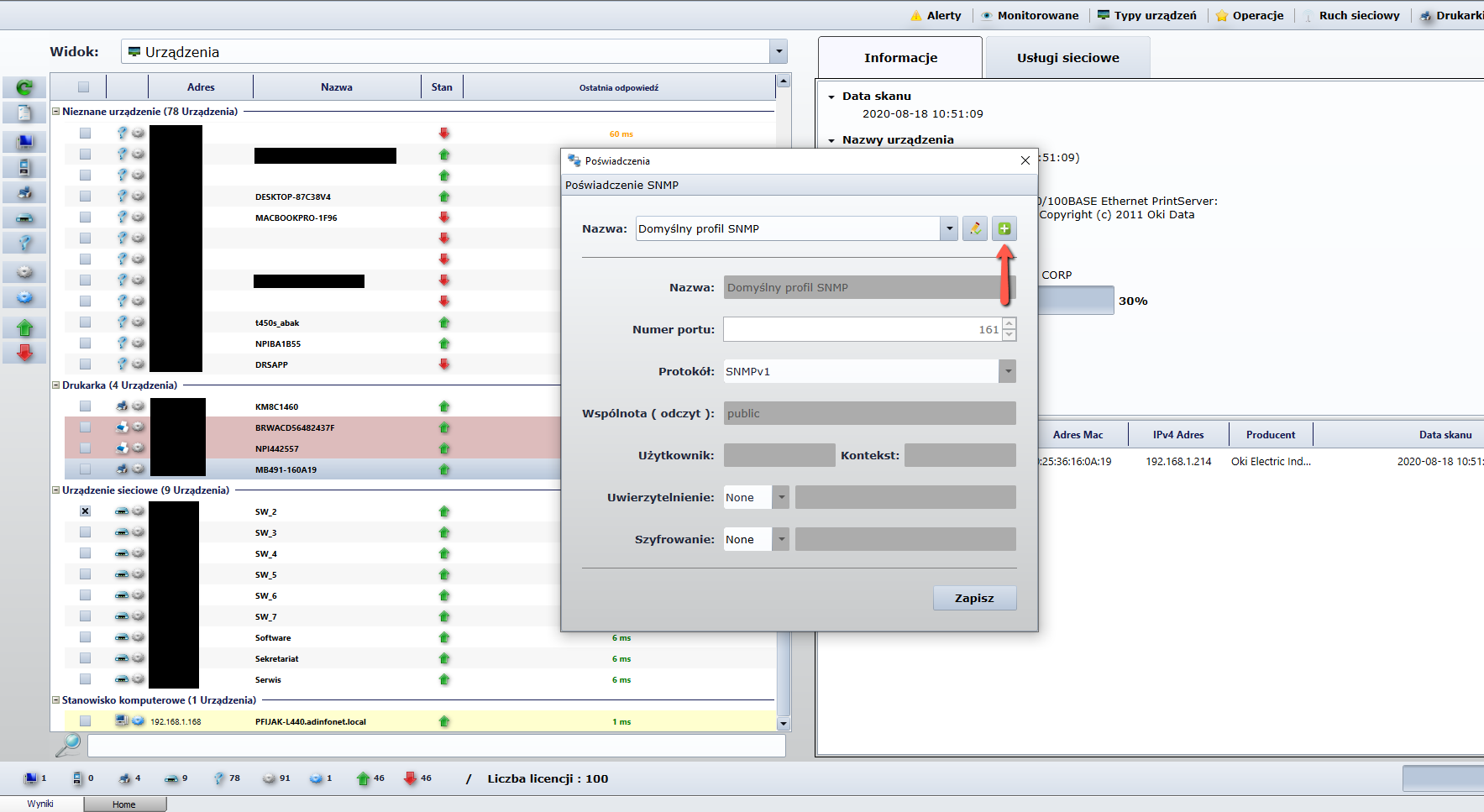
Other
The tab Other contains options responsible for device identification.
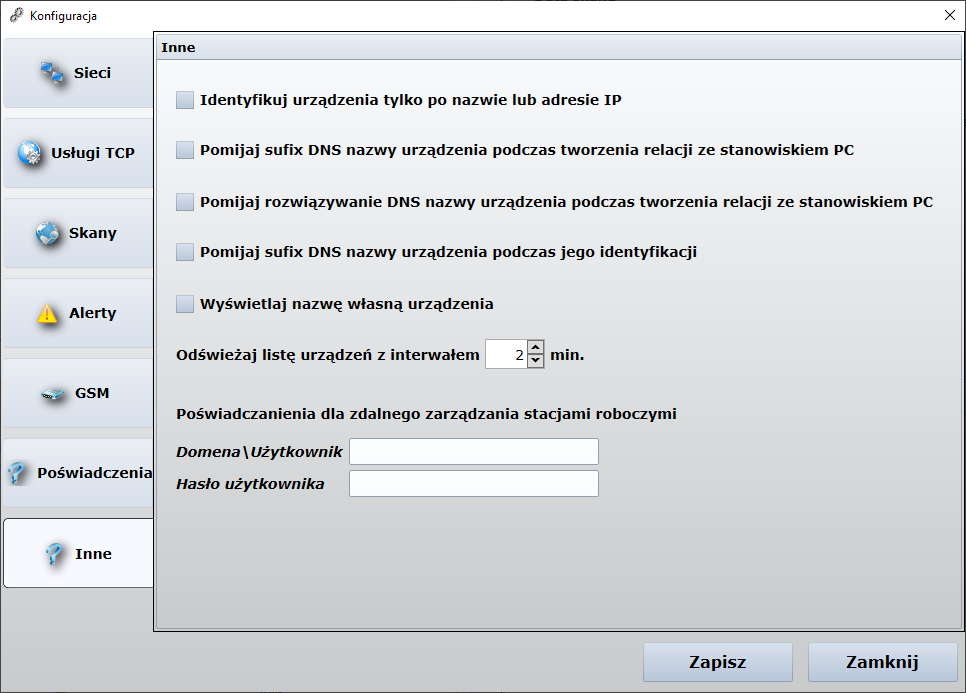
- Identify devices only by name or IP address - network devices will only be recognized by the network name or IP address.
- Skip suffix DNS of device name when creating a relationship with a PC station relationship - the device sufix will not be taken into account when creating a PC station relationship.
- Skip resolve DNS of device name when creating a relationship with PC - skips the sufix when identifying the device.
- Display custom device name - device name is displayed in the main Network Scanner view.
- Refresh device list with interval ... min - time interval with which the device list is refreshed.
Domain credentials are required for remote application distribution and workstation management.
Device list
In the left part of the main window we have an overview of all the devices that the scanner found along with basic information about them. We can group them according to the type of device, the address of the network to which they should be grouped or not at all. This view can be freely filtered by selecting/unselecting: device type, on/off, with ITM agent installed/not installed. It is also possible to search for devices by entering the appropriate phrase.
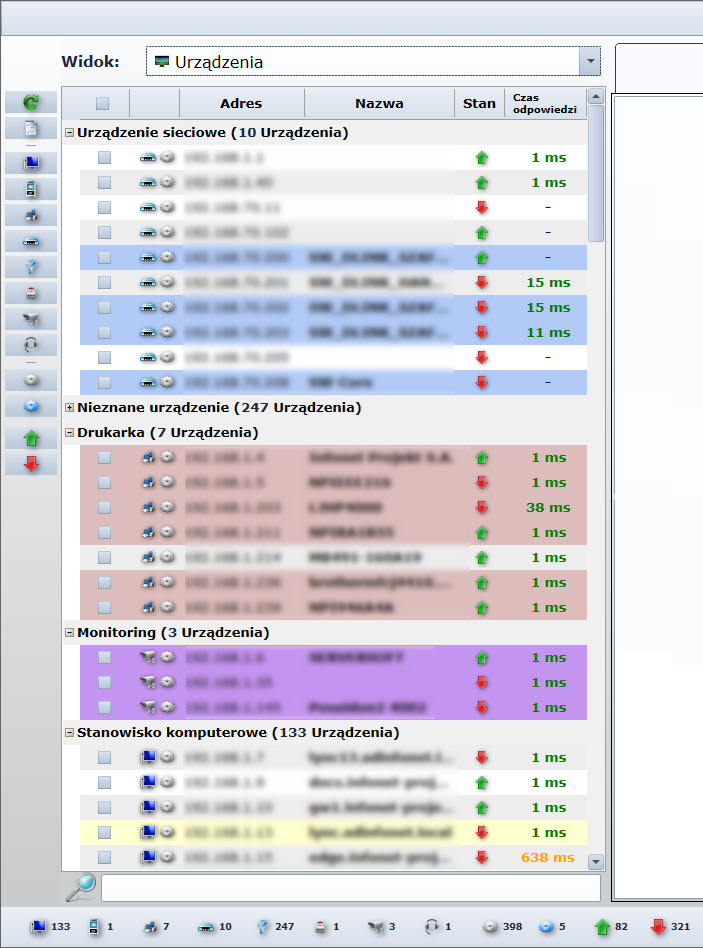
The latches on the left-hand side of the network address of the device indicate whether the device has an agent installed (blue) or not (grey).
 - automatic view refreshing.
- automatic view refreshing.
 - multi-selection.
- multi-selection.
 - device not recognized.
- device not recognized.
 - stations without an ITM agent installed.
- stations without an ITM agent installed.
 - stations with ITM agent installed.
- stations with ITM agent installed.
 - online devices.
- online devices.
 - offline devices.
- offline devices.
On the lower bar you will find the counting devices and statuses

A change in the status of the device between scans is signalled by the marking of the position with a frame. If the station was offline and changed its status to online after the scan, it will be marked with a green frame. If the device was online and changed its status to offline, it will be marked with a red frame.


Background colours indicate the type of resource and are configurable. By default, yellow stands for the computer station, red for the printer and blue for the network device.
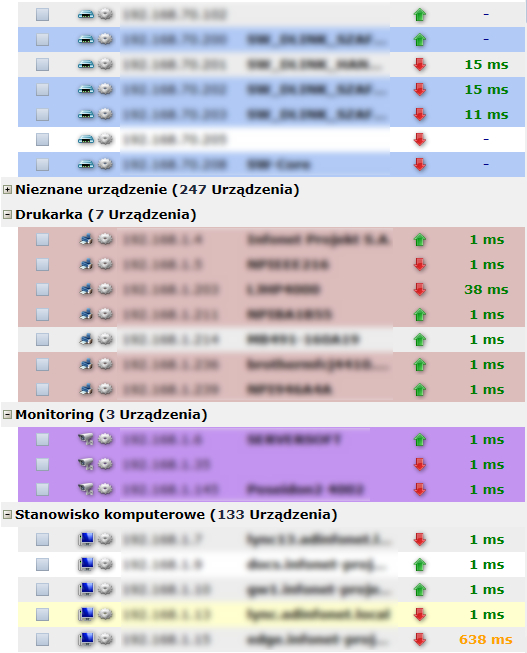
It should be remembered that colour coding will only occur in the case of a link to a resource. To do this, left-click on the device of interest and associate it with a specific resource from the ITManager.
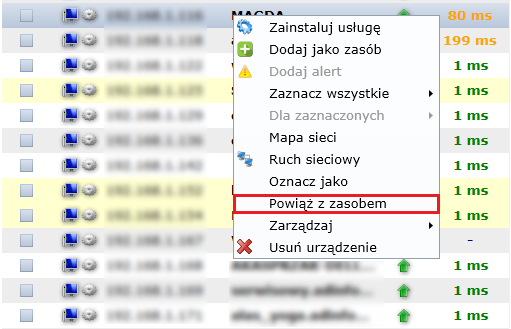
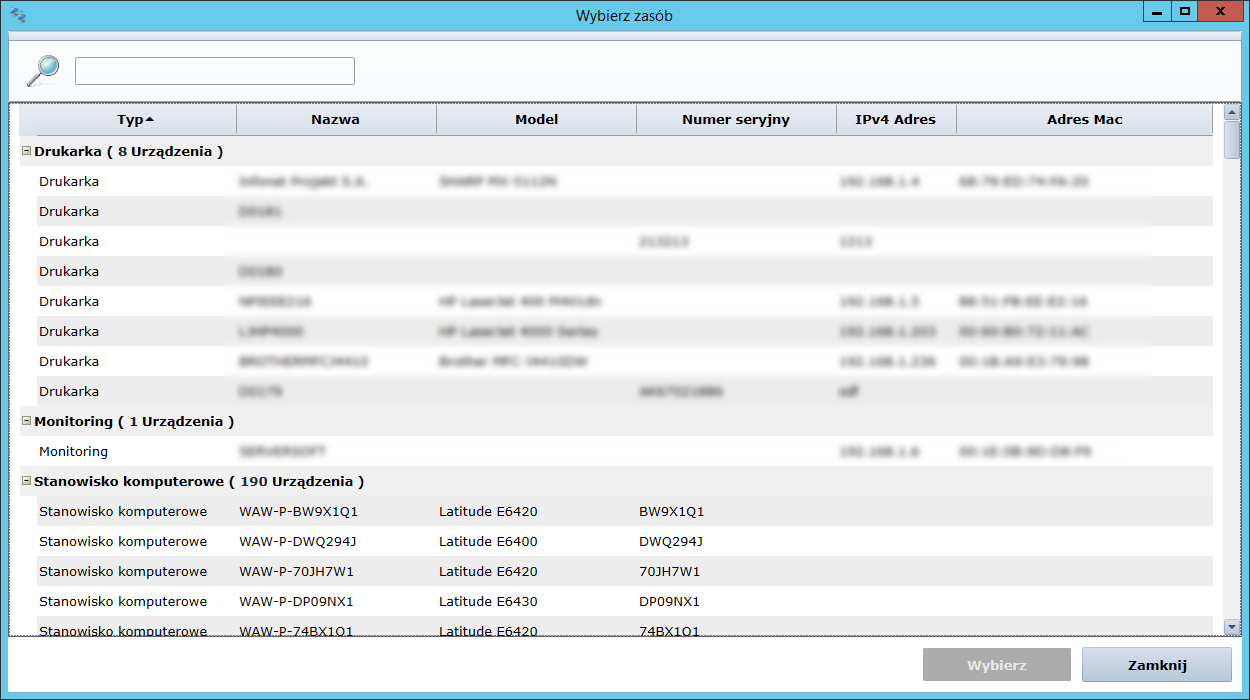
In the device list you can also perform operations for a single station as well as group operations for several stations. To do this, left-click in the device list area and select the option Deselect all from the menu. Then select the option For selected and select one of the available operations.
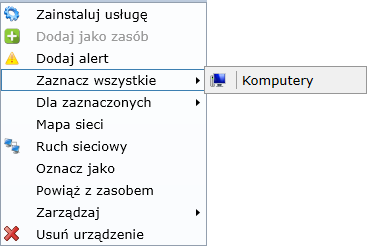
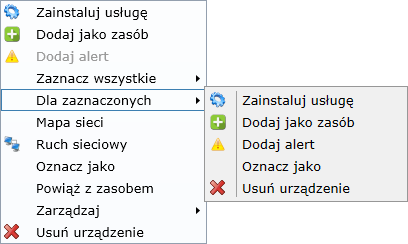
If we want to filter out other network equipment, we can do so in two ways. You can select 3 views from the drop-down list: Networks - will display devices grouped by networks that have been added in the configuration.
- Devices - will automatically filter and group network devices that have been identified by the network scanner.
- No grouping - no grouping by the type of devices or networks they are in.
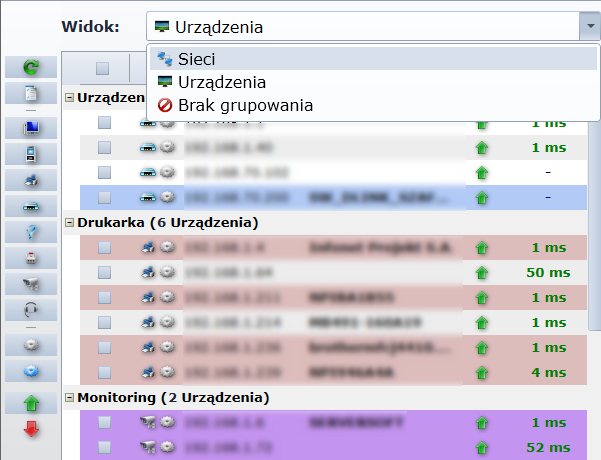
If the scanner has not identified a specific device, set its type by right-clicking on it and selecting the option Sign as.
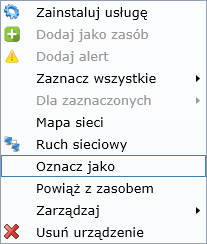
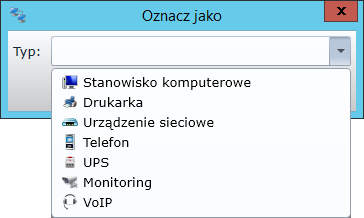
Important
Devices not recognized may occur in two cases. For computer workstations when they do not have the ITManager agent installed and for printers and network devices when SNMP.
protocol is not enabled.Equipment details
For the different types of equipment, other more detailed data related to them are collected. The name, possible operating systems and network interfaces (mac, IP address, manufacturer) are available for all. In case of printers, the levels of its toner are visible. Network devices, on the other hand, have extended data about their physical ports, together with information about which host is connected to the appropriate one. Next to the tab Information you will find the tab Services/network services. It contains a list of open/closed scanned ports with the service name and its current version.
Computer stand
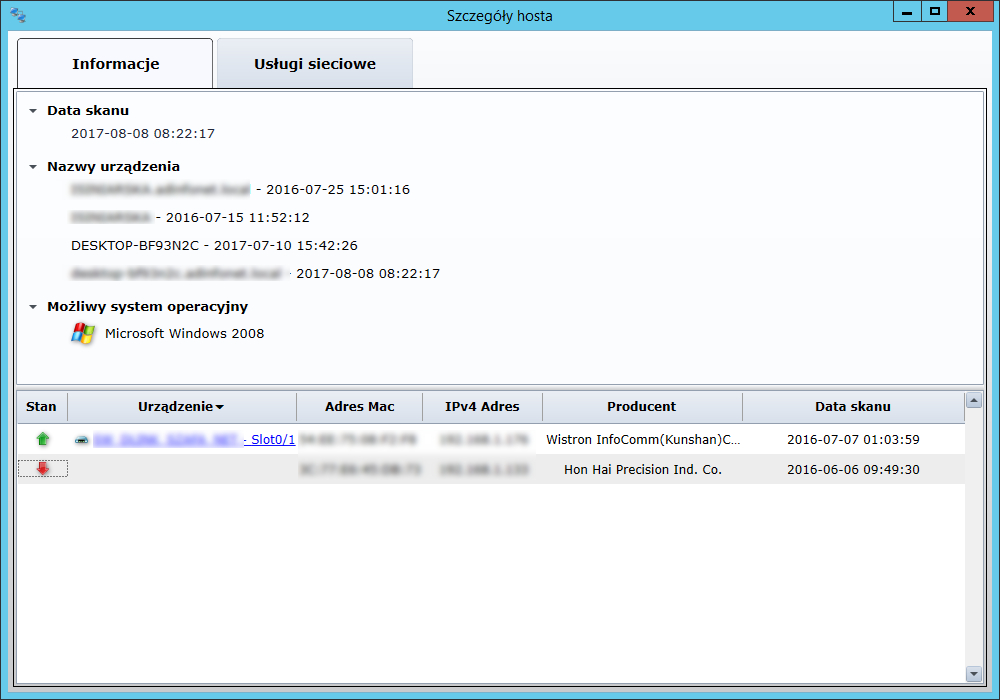
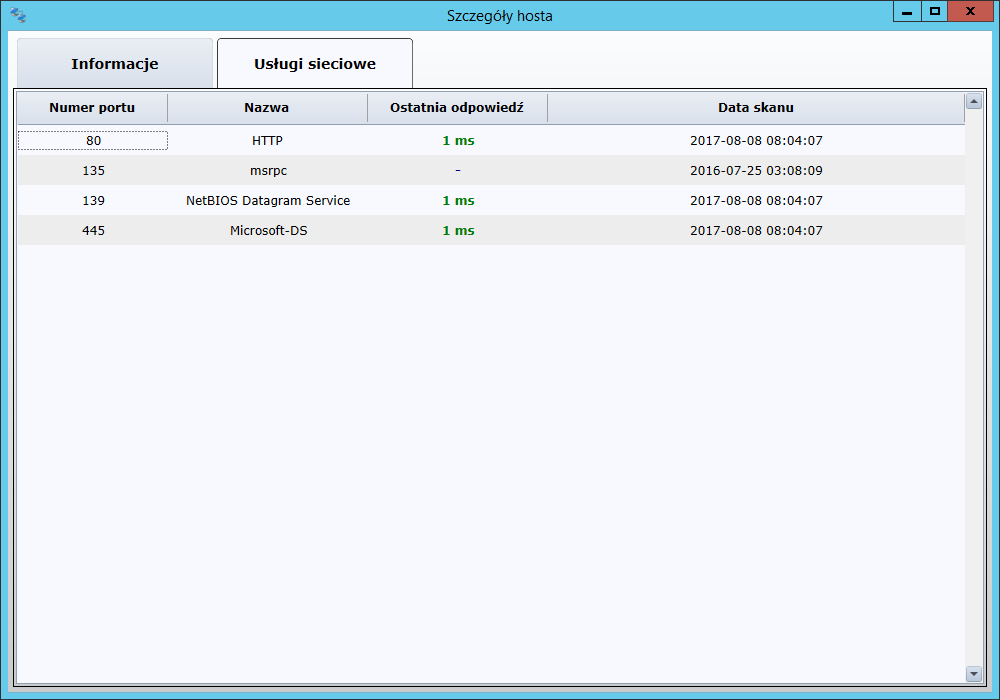
Network device
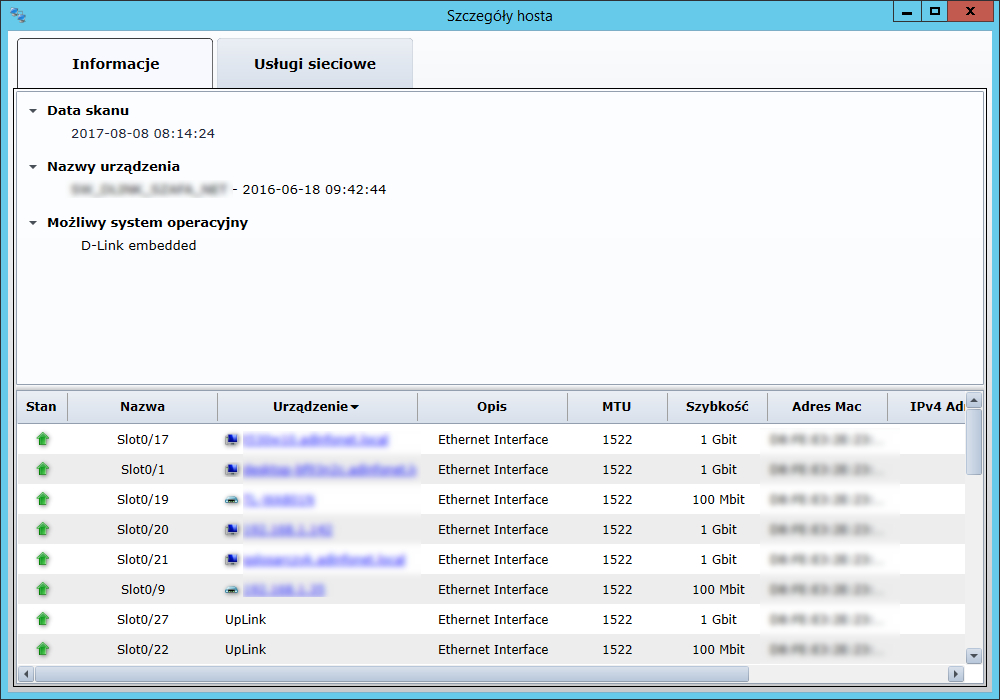
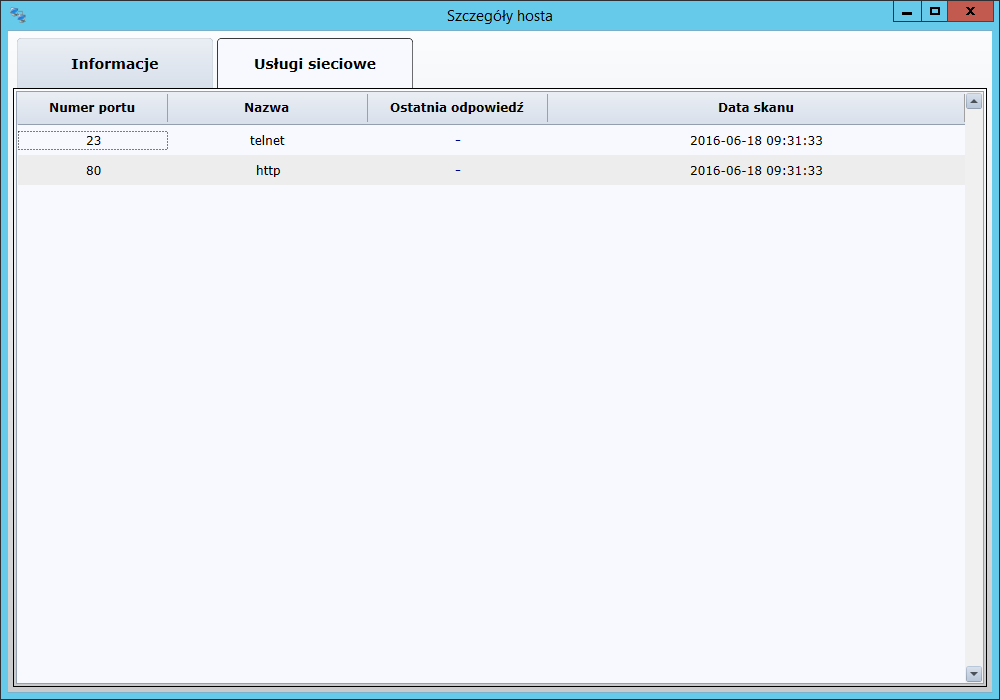
**Printers
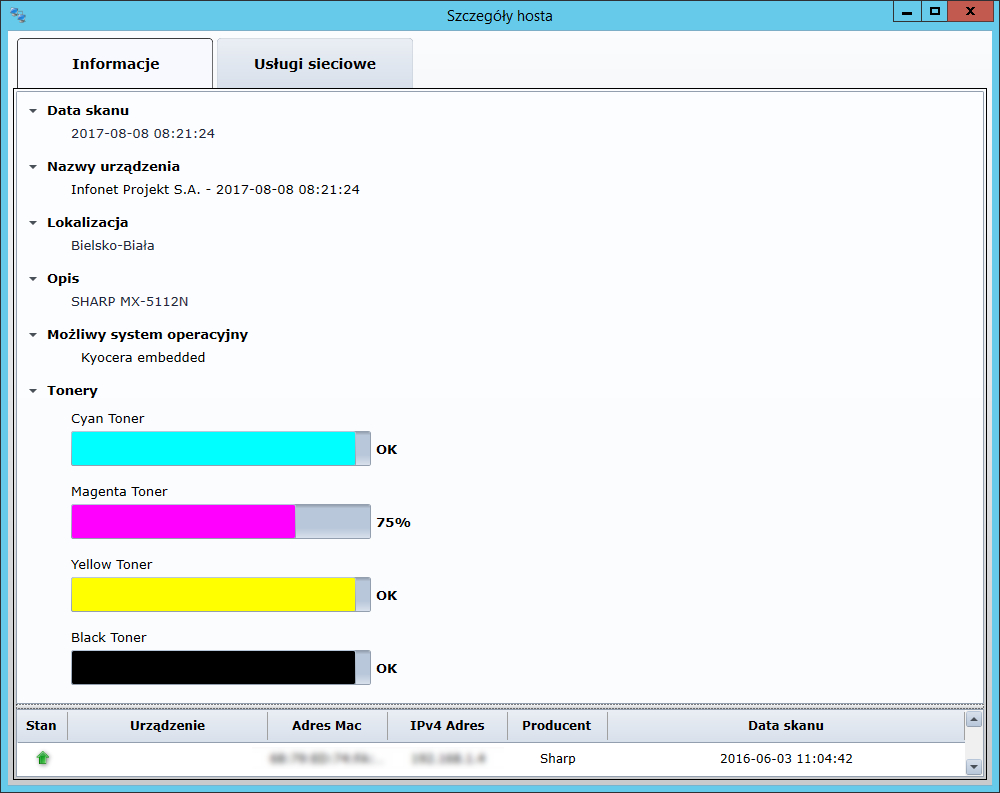
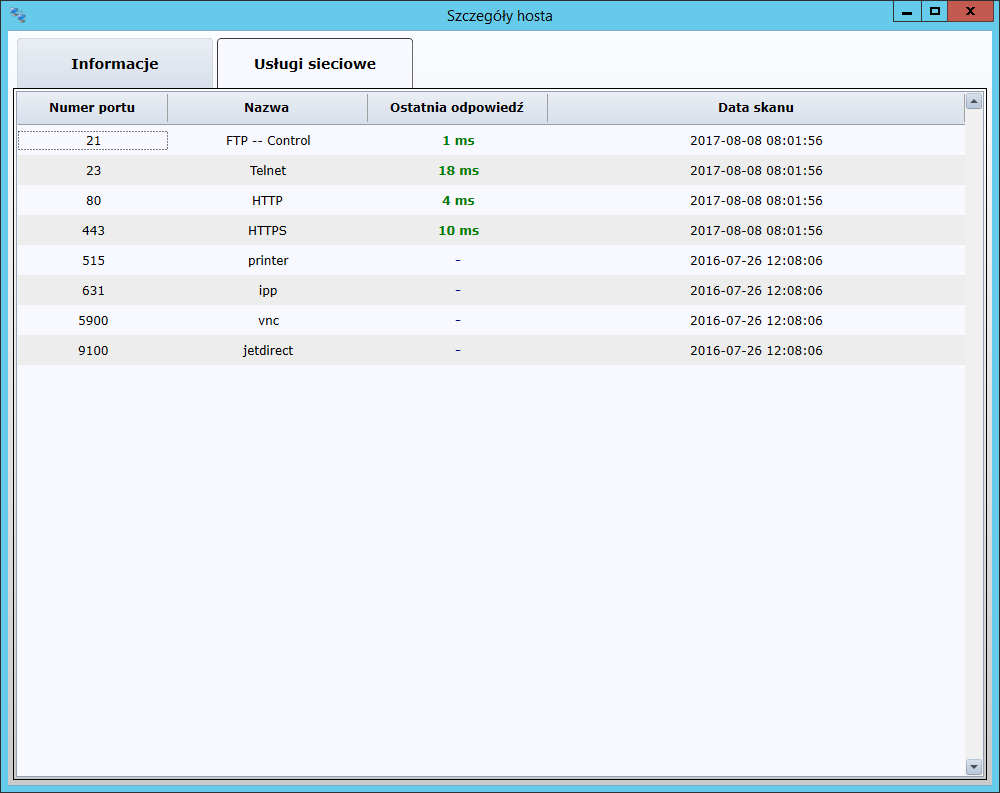
Important
Computer workstations may not have an entry in column Devices. The condition for a given network device to be identified is to identify the computer workstation on the network device to which it is connected. However, if the MAC address cannot be read, which may be due to the fact that the device is behind the router, this field will not be completed.
Printers
A separate window with a list of all detected network printers is available in the application. To identify a given printer, its name (or IP address) and model can be used. The status of the printer is constantly updated: in preparation for printing, printing or inactive. The same applies to the alert and message, which are supposed to inform the administrator in real time about problems, i.e.: lack of paper, paper jamming, low toner level. The quantities of printed pages (in colour and black and white) and the level of toner/black toner are also displayed.

In the new window, the user can preview printers and basic information such as percentage information about the condition of toner cartridges, alerts (e.g. no paper) or the number of printouts divided into black and colour.
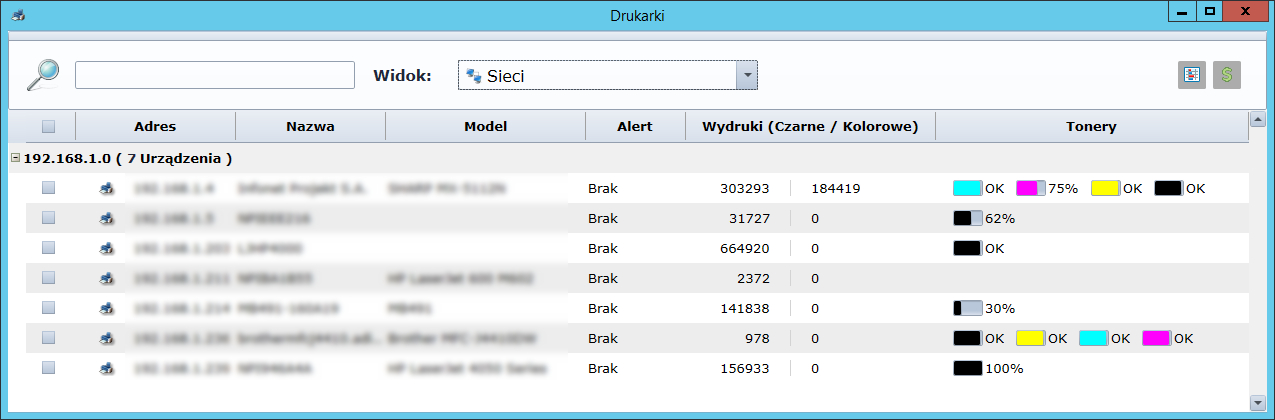
Additionally, in the latest version of the Network Scanner, it is possible to calculate print costs. Clicking the $ icon or right on the selected/selected printers (Print Costs Edit), you can determine the unit price for black and colour printing.

To check the costs, just select the button on the right (graph drawing) or the right on the selected/selected printers (Printouts cost analysis).

Also under the right mouse button, after selecting the printer, a graph with Toners analysis is displayed.
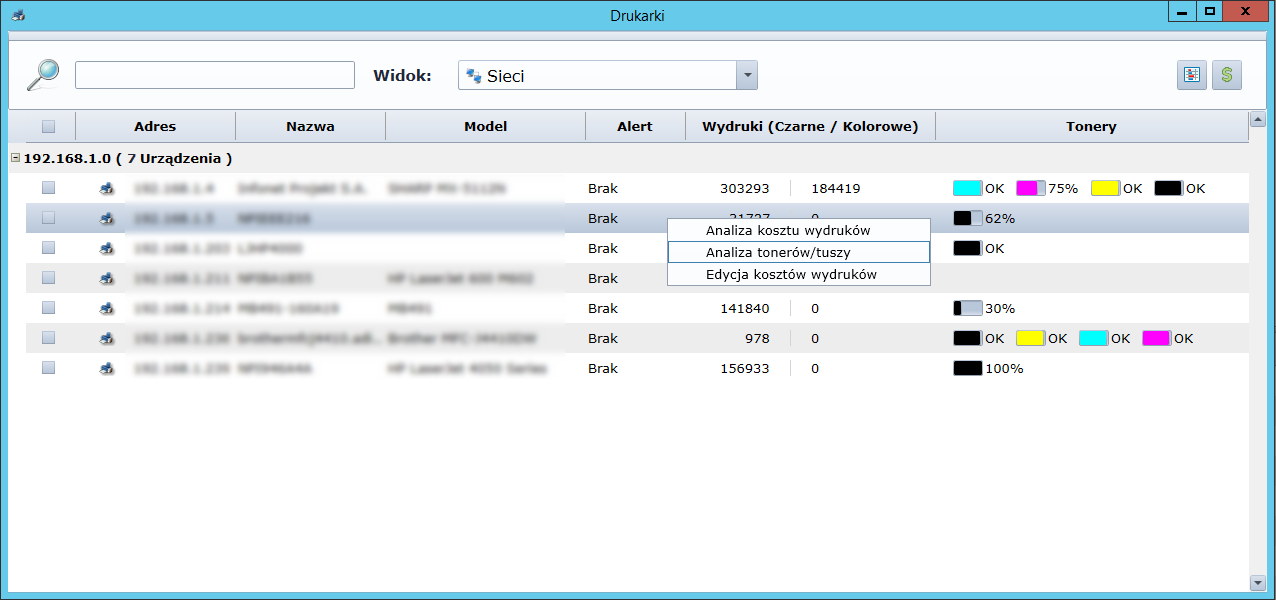
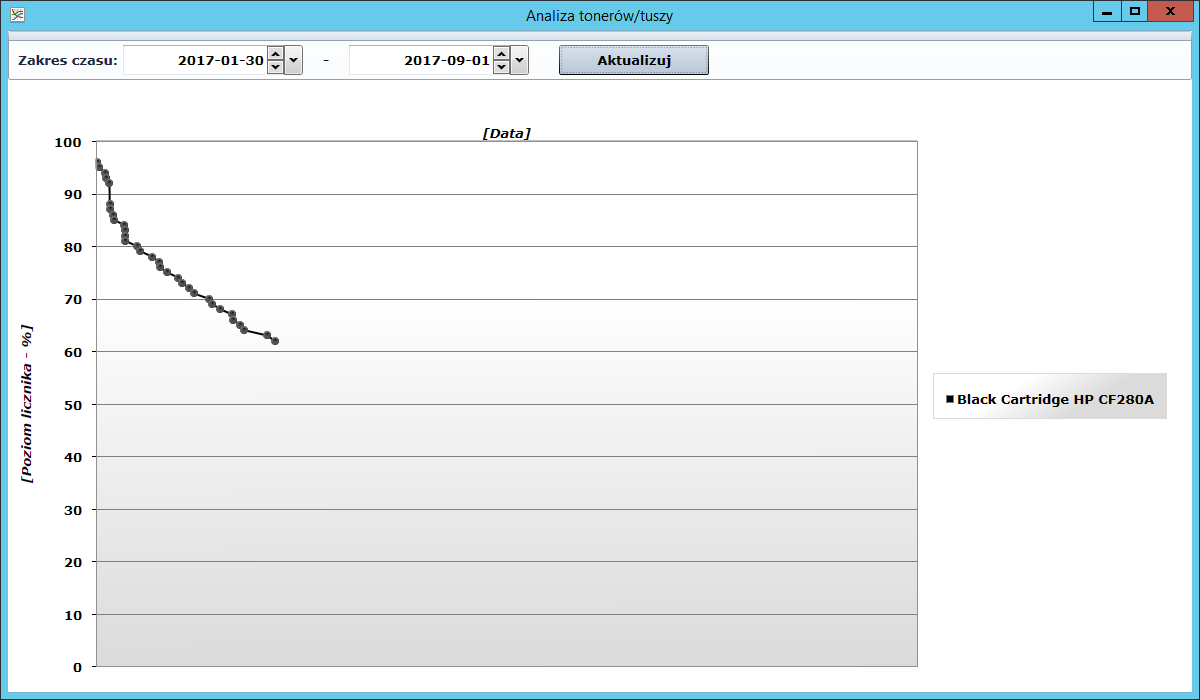
Network traffic
In order to diagnose network load, network traffic monitoring options have been introduced on devices such as: switch, router, hub, etc.

One of the options is to preview the current amount of received/sent data per second on each active physical port with any device connected (PPM->Network traffic).
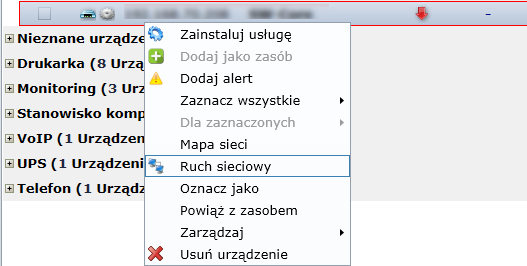
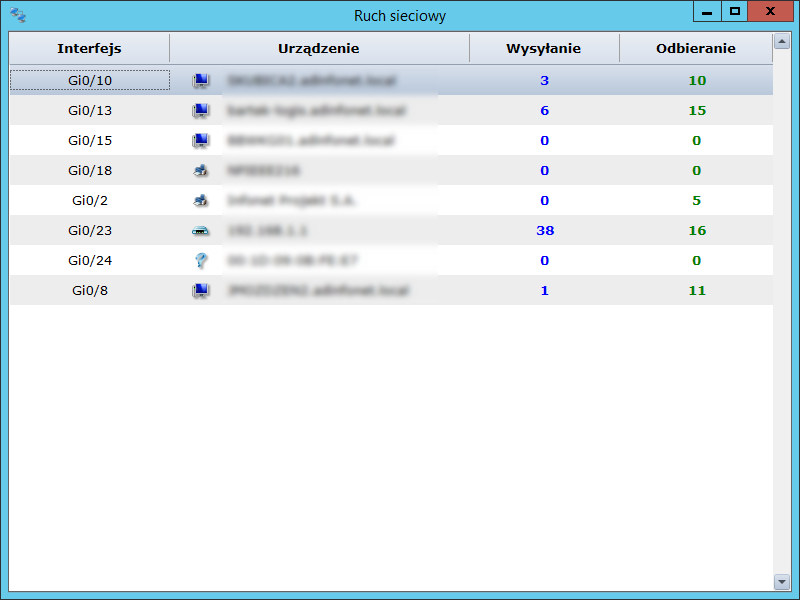
The second option is graphic representation in the form of a graph, but in this case already for a specific, single interface. To view the network traffic on a particular port, right-click on the port you are interested in and select Network Traffic.
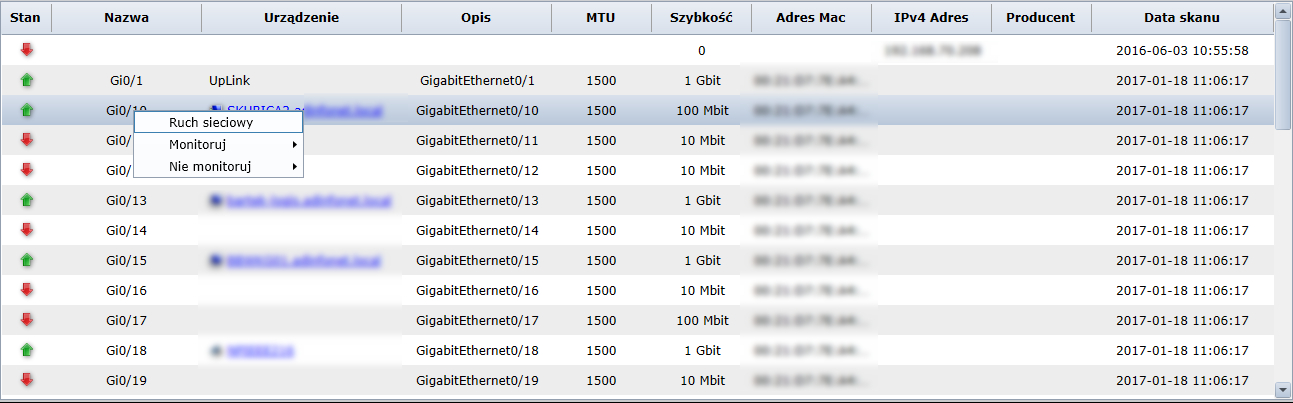
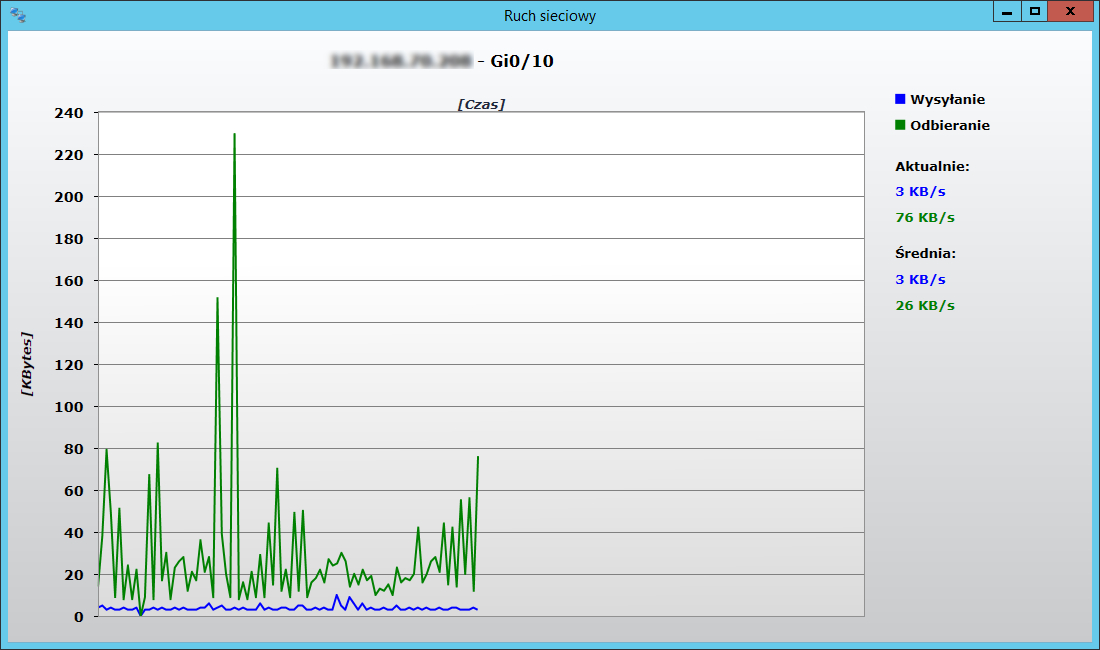
This data is also recorded, so it is also possible to view the total number of the individual devices in a given period of time.
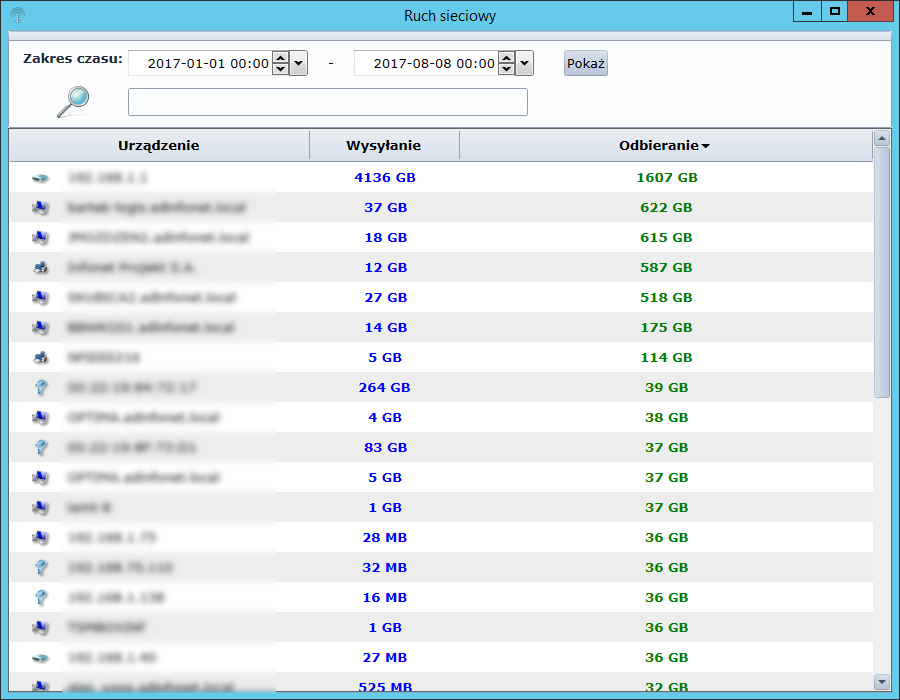
You can also monitor packages on individual network services (PPM->Start monitoring packages)

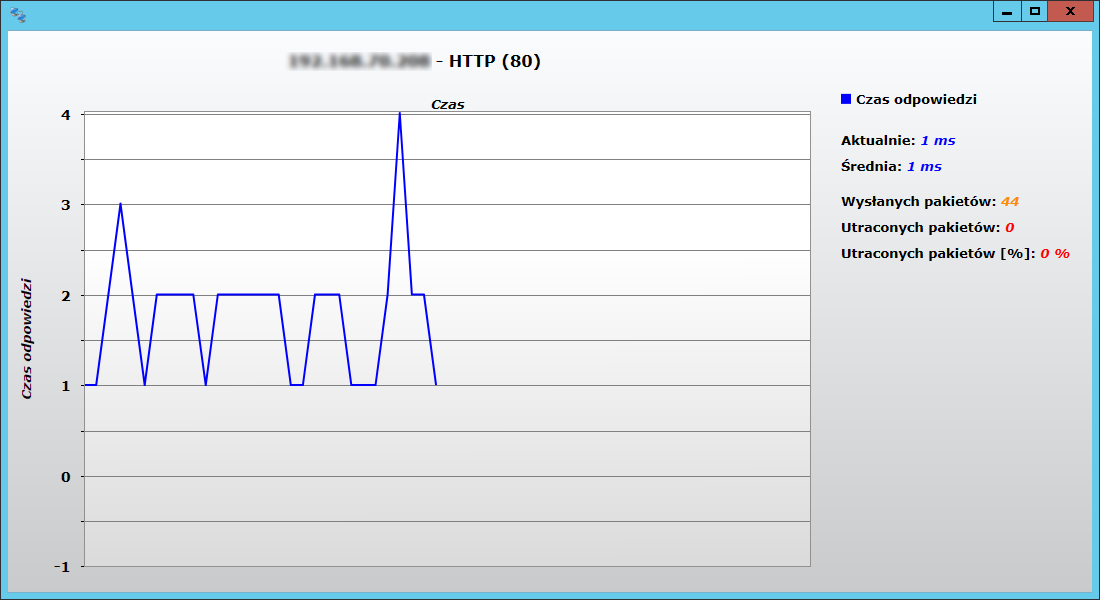
Operations
In the operations tab it is possible to export a list of devices and unique MAC addresses to .csv files.

Device types
By default, the module contains four different types of devices: computer station, printer, network device and telephone. These are the built-in types that the mechanism is able to recognise during the scanning process. To add new types, go to the tab Device types.


In the new window you can specify the name, colour and icon.

Monitored

The monitoring tab allows you to view:
Changes in network interfaces
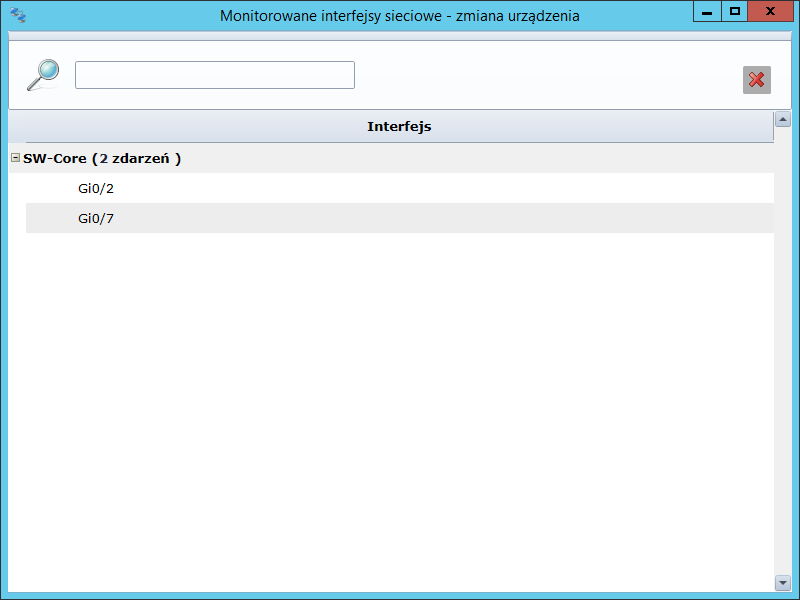
Changes in equipment statuses
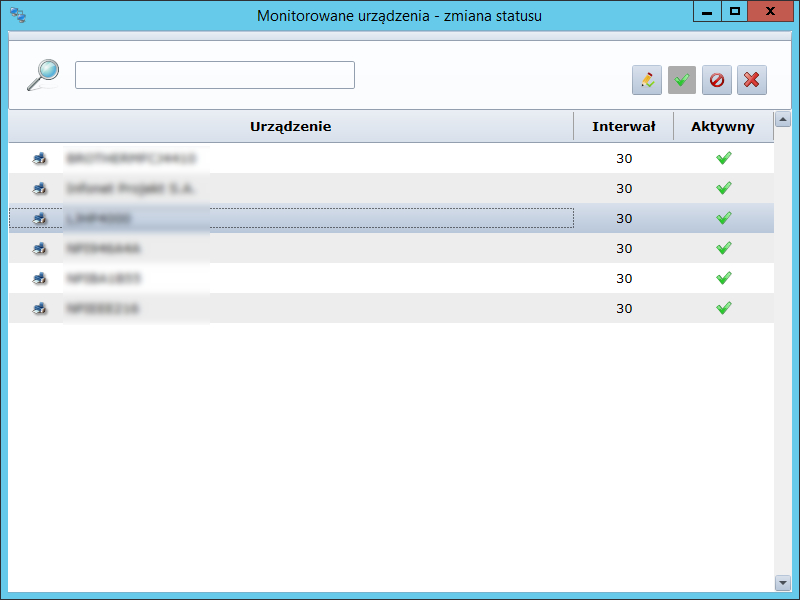
Active network services
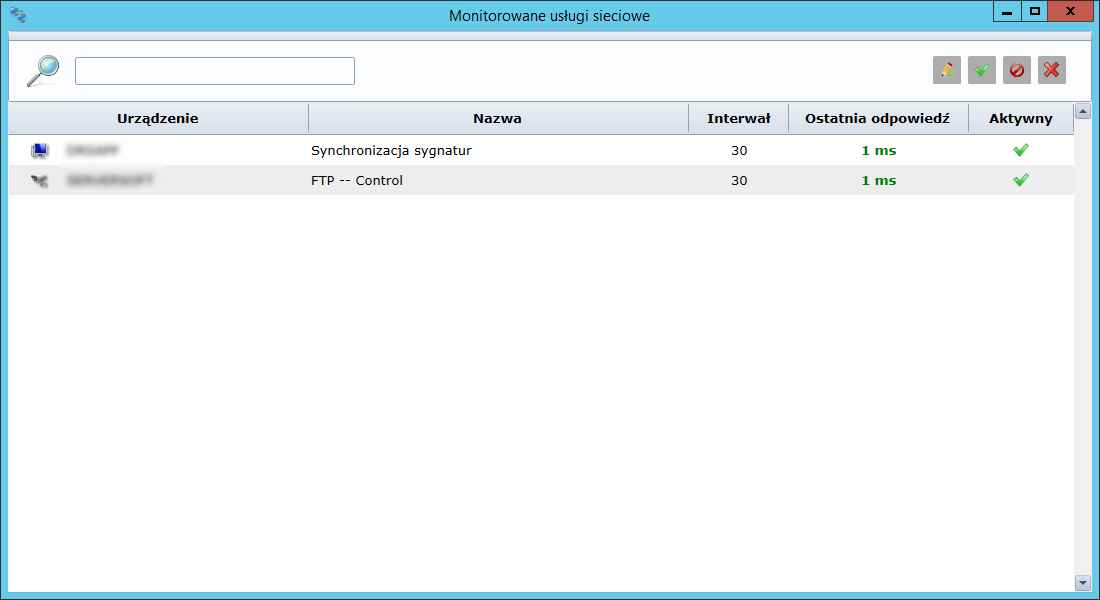
Counters
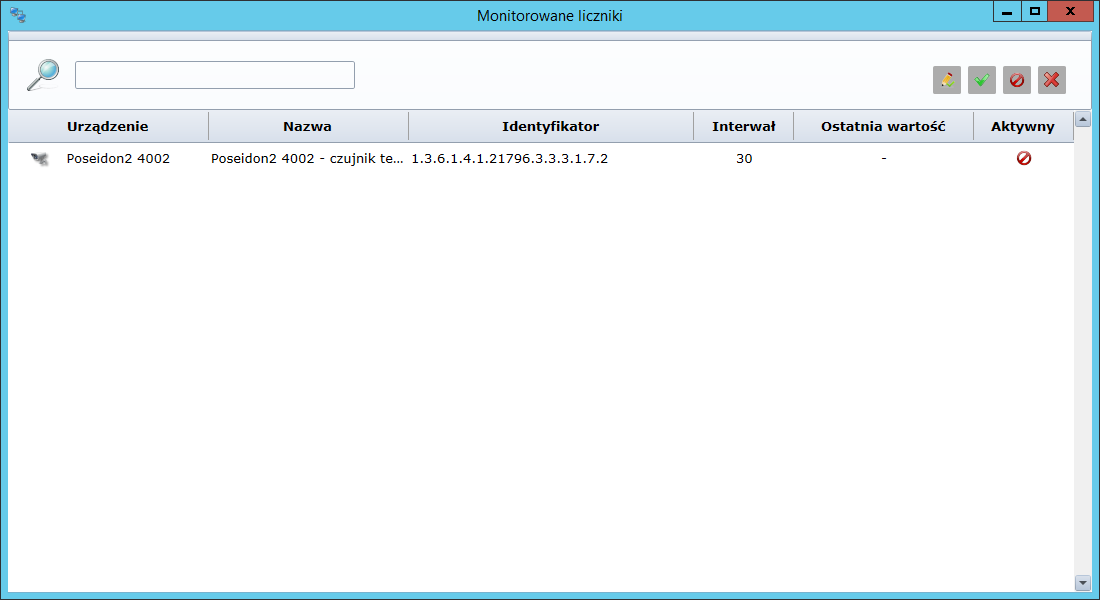
Network map
A list of the physical ports of a network device with connected hosts is available in detail. Additionally, we have a graphic representation of this information. By default in star topology. However, it is possible to freely arrange elements on the map. There is an option to export such a map to a graphic file.
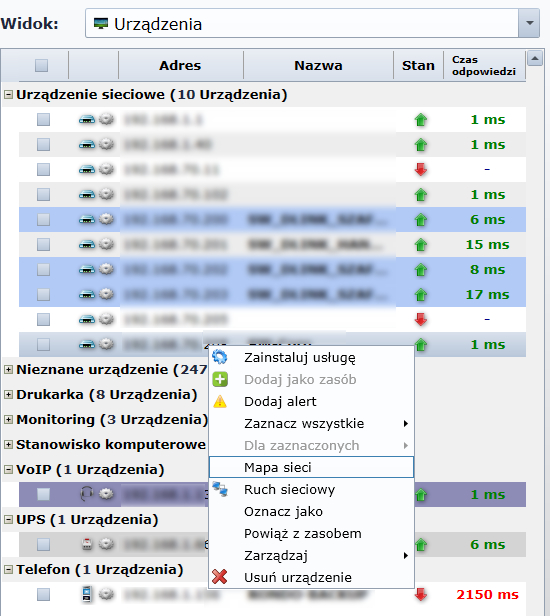
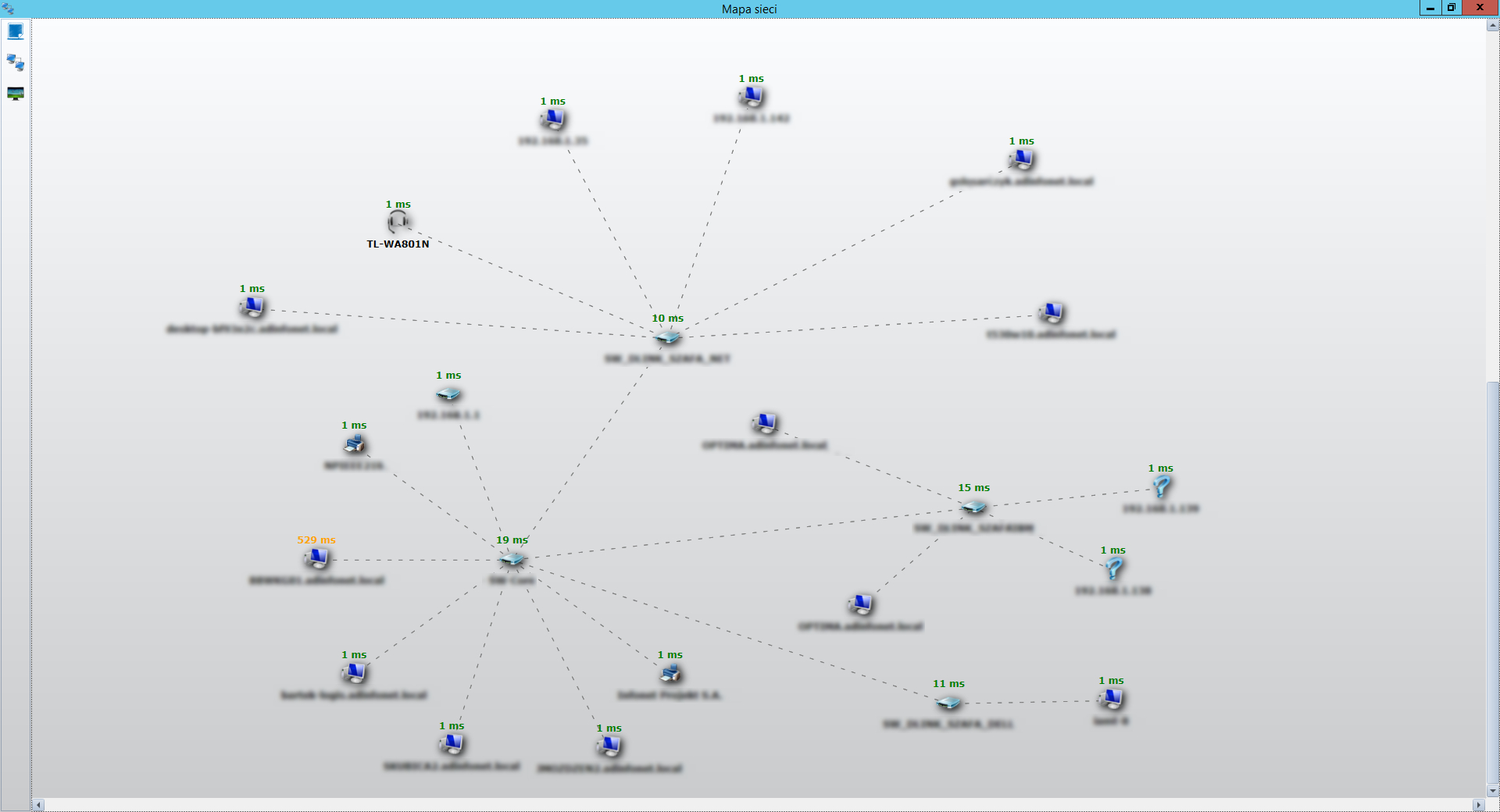
It is also possible to display network traffic.

You can also limit the devices displayed on the network map.
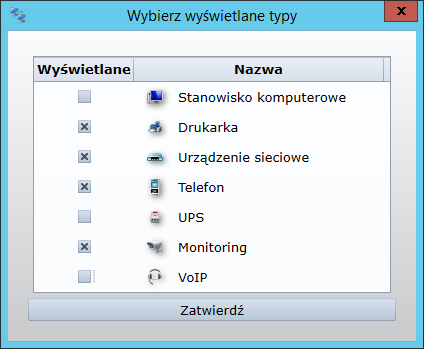
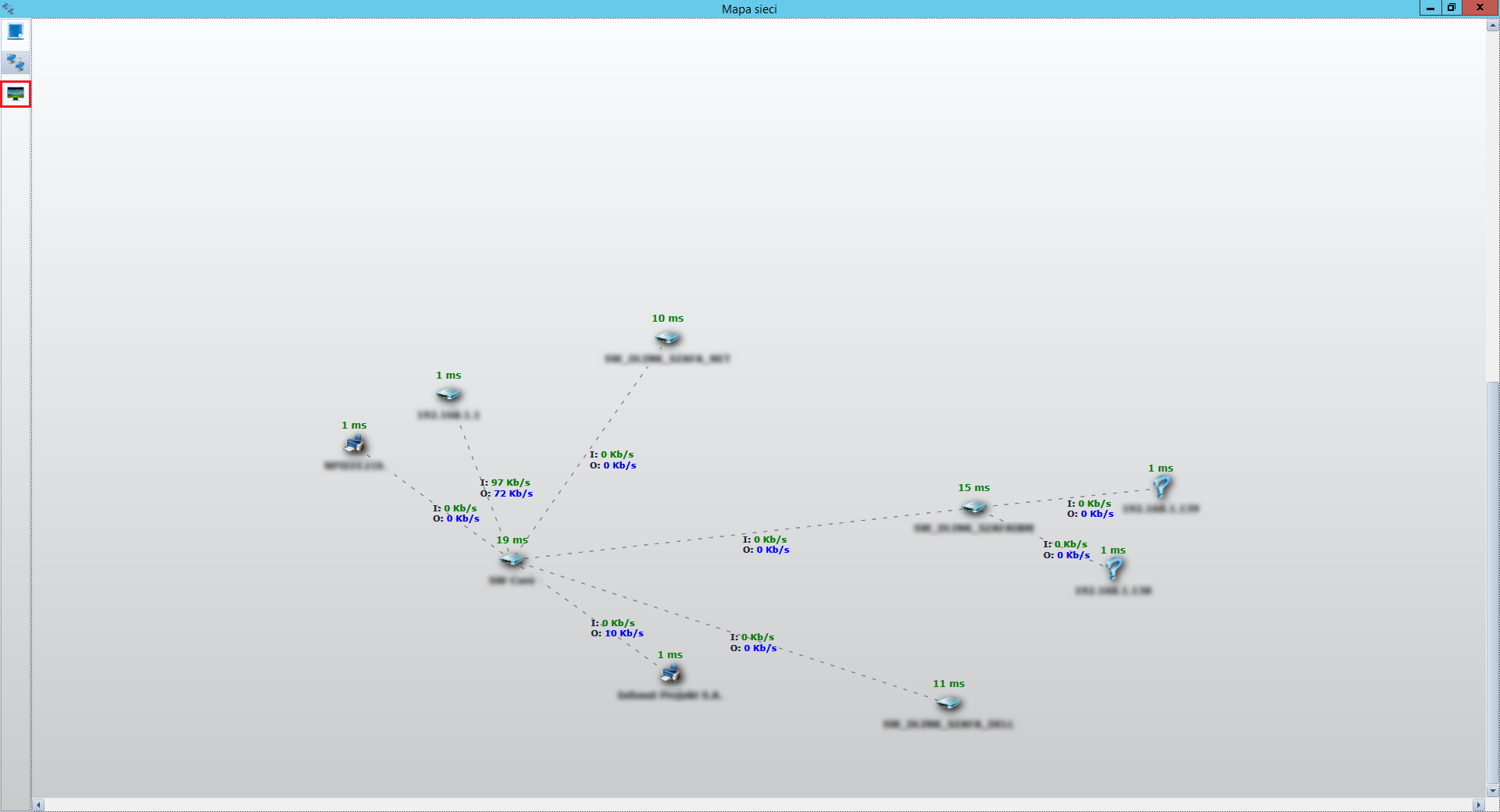
Creating alerts
To add a new alert to your device, you must link it to a resource. Alerts can be added to each station individually or in groups. To perform a group operation, select the stations for which the alerts are to be created.
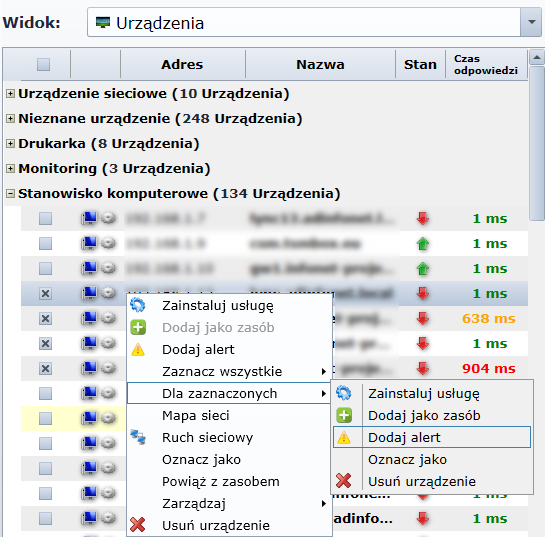
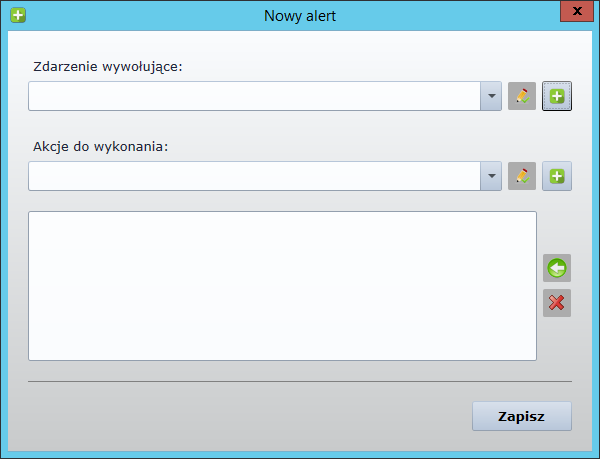
Info
The type of alerts depends on the device type.
Select a new triggering event in the New alert window.
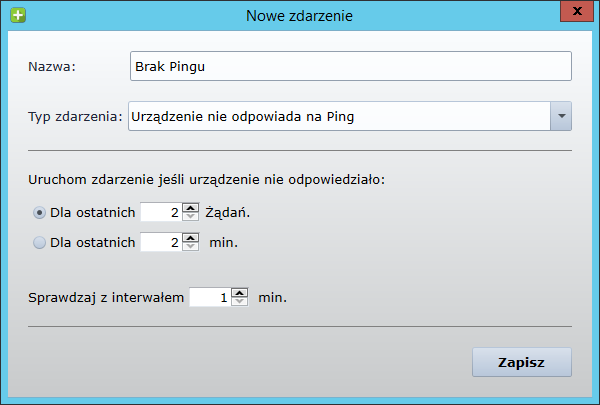
In the window Edit action, select how the user is to be informed about the error and the information that will be passed on to him. Variables #DeviceName and #DeviceIPAddress are downloaded from the module ** IT configuration management.
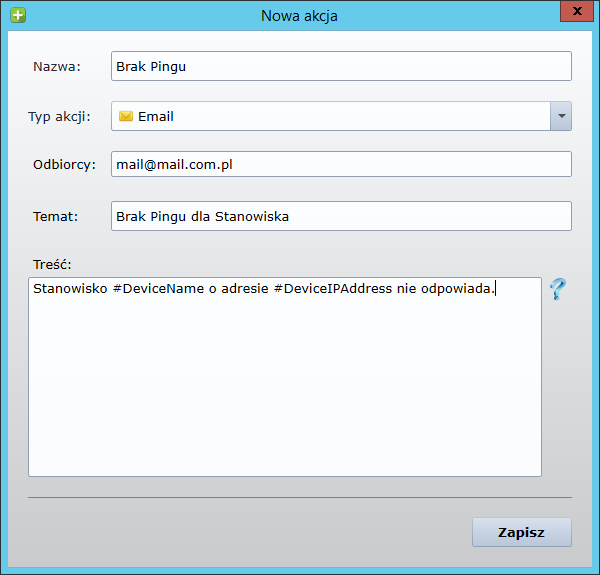
Info
With the latest version of the ITManager it is possible to create voice and window notifications ("balloons").
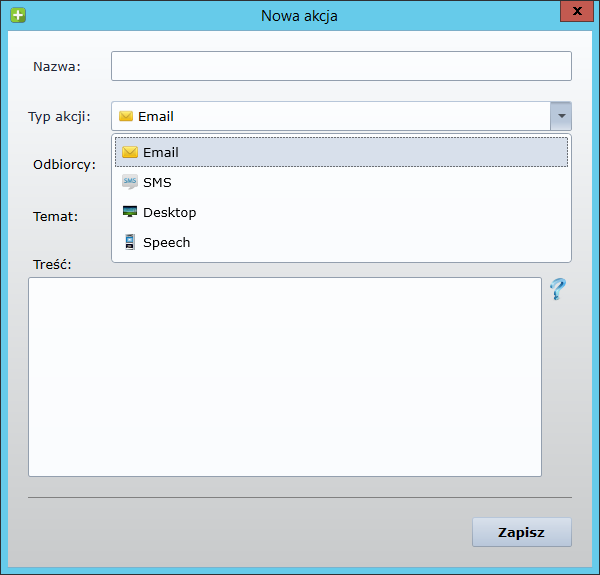
Example of a window alarm

Finally, a newly created alert should be added to the post.
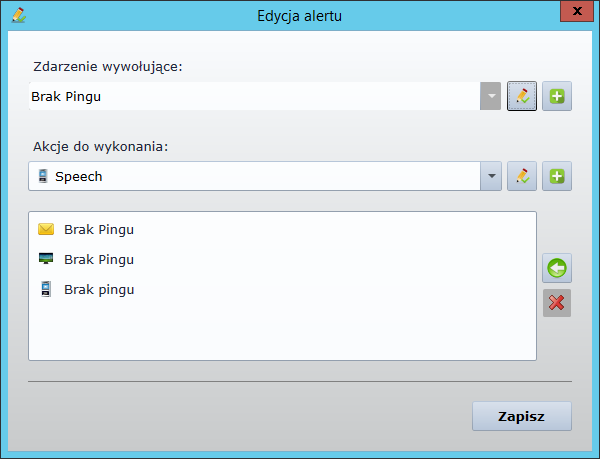
The assigned list of alerts can be checked in the tab Alerts.

You can select from the drop-down list:
Alerts
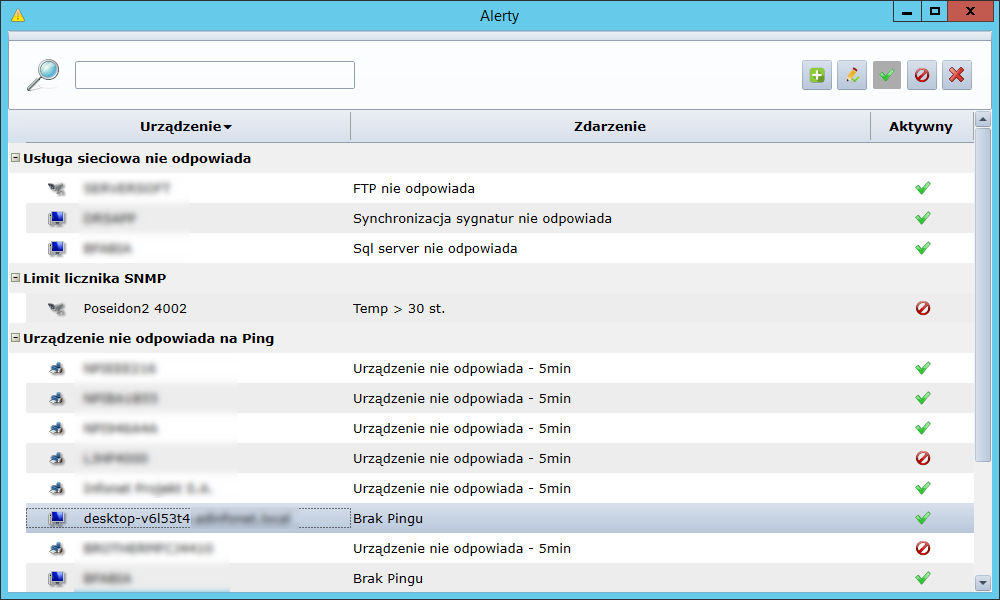
Shares
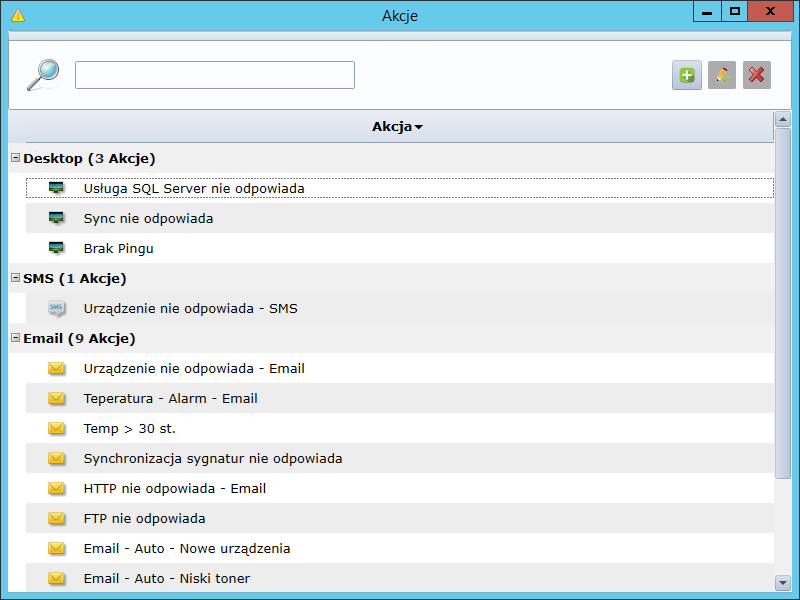
Events
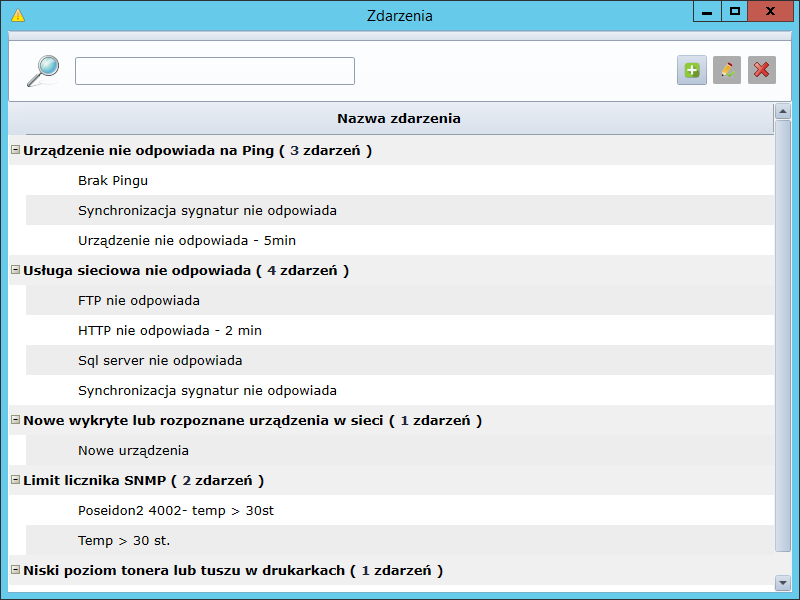
Info
Email alerts will only work if mail parameters are correctly configured (Postal parameters in Tools.)
Types of alerts
The types of alerts in the Network Scanner depend on the type of network device for which they are created.
If you select The device does not respond to Ping, the event will be triggered if the device does not respond within the set time frame or does not respond to a certain number of requests.
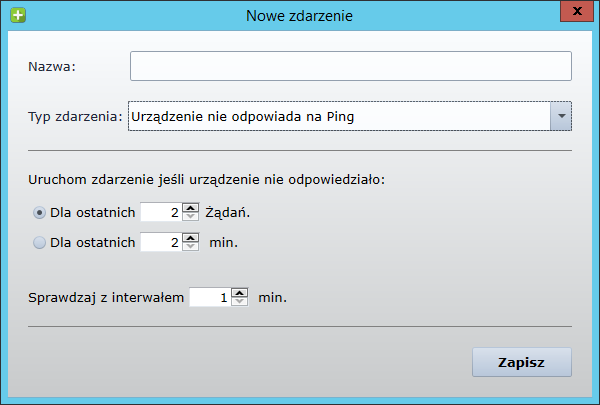
If you select Network service does not respond, you have a list of services that can be assigned to the event.
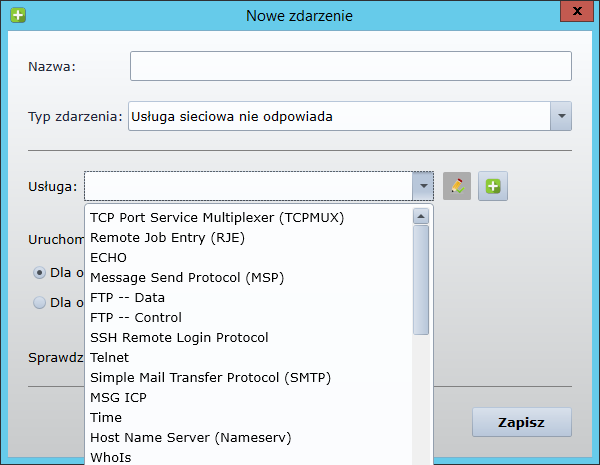
In case there is no specific service in the list, you can add it by clicking the "plus" button. On the New network service tab, you can name and specify the port on which it works.
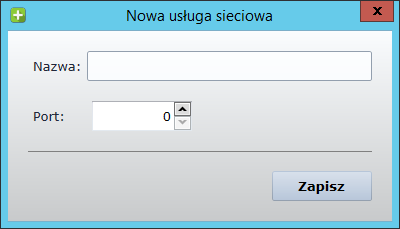
When selecting the event type WMI counter value, first define the counter by clicking the "plus" button.
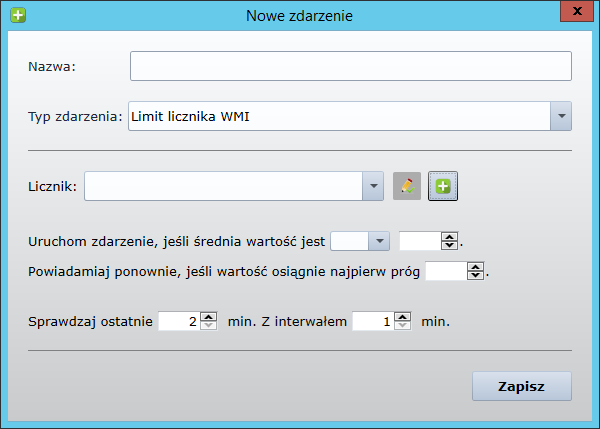
In the new window, define a name and a counter
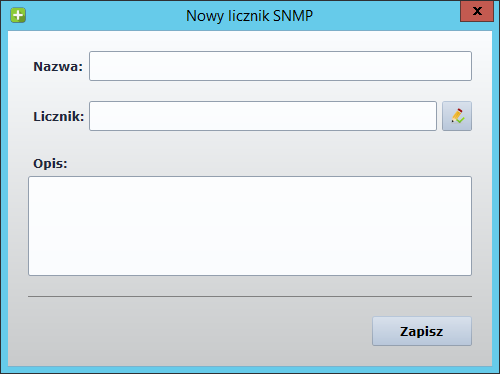
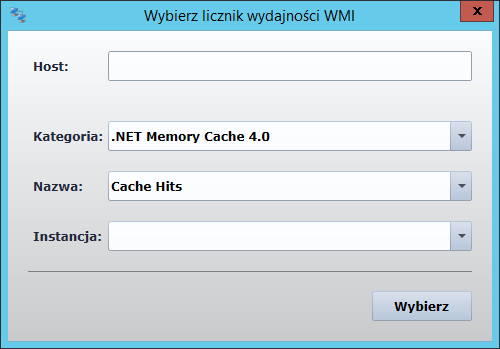
When selecting the event type SNMP counter value must first be defined by clicking the "plus" button.
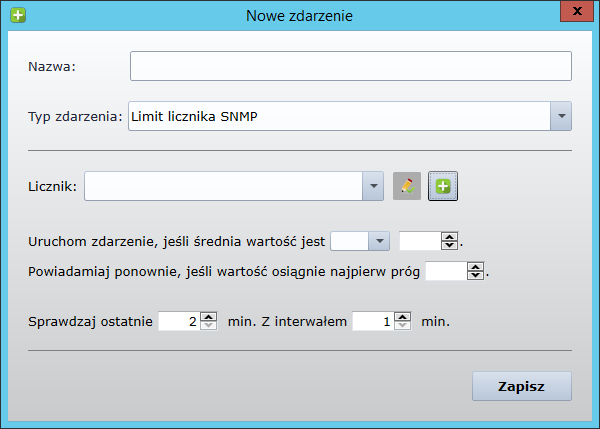
In the new window, define the name and OID of the sensor
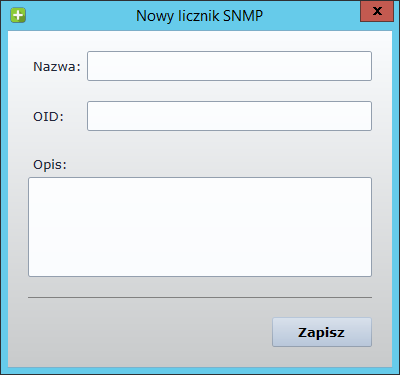
Network alerts
It is also possible to create an alert to inform about a newly detected device on the network or a low state of toner in printers. In the main window of Network Scanner, select the tab Alerts->Alerts

Add a new alert by clicking on "+".
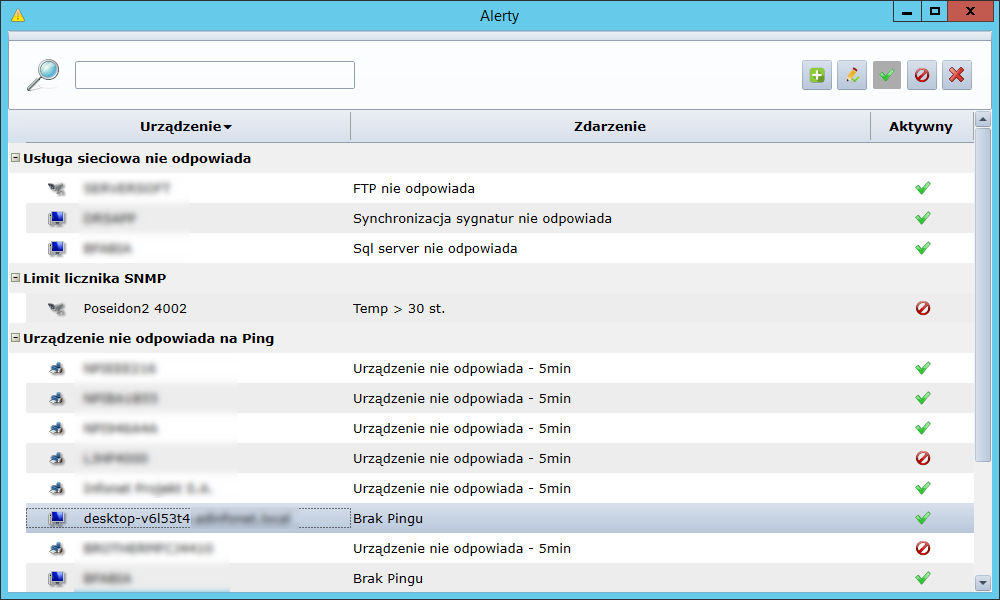
Then add a new triggering event
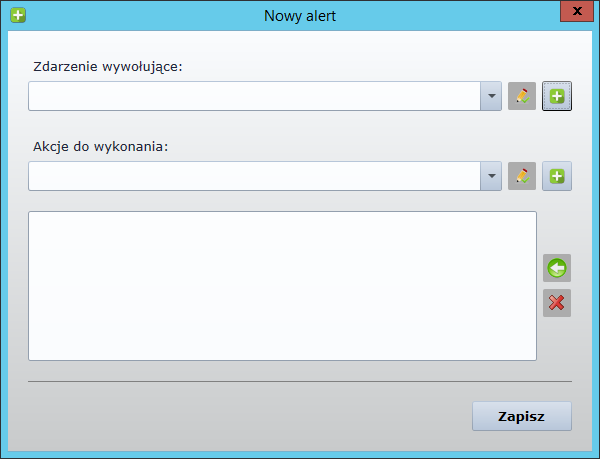
Select one of the three available options from the list
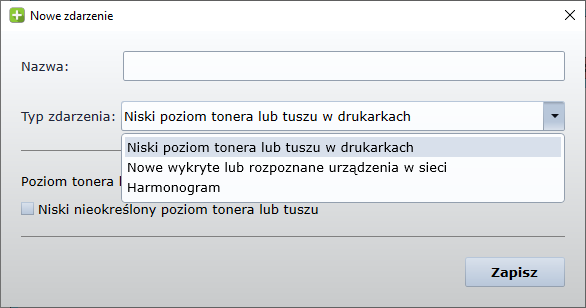
The rest is the same as for other alerts.
Remote installation
The scanner also allows you to quietly install any .msi package (e.g. an IT-Manager agent) on a previously found device. Only the local administrator account authorization is required for the installation on a single computer. There is also the option to install in parallel on more than one device, in which case the global administrator account (e.g. a domain) should be used as a credential. During the installation, logs of connection/non-connection to the host and success/failure of the entire operation are displayed on an ongoing basis.